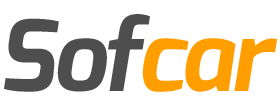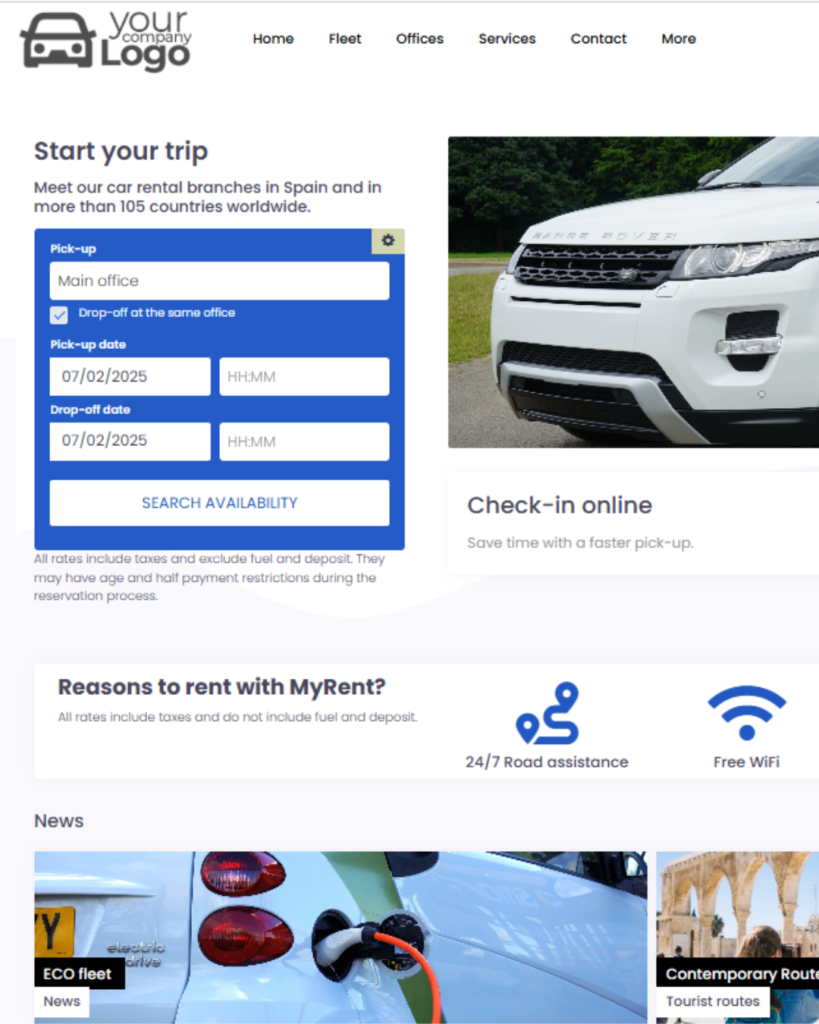
Booking engine
Web environment addressed to online booking and based on flexible and customizable content blocks.
Edit online any aspect of your website, from your logo and corporate colors to the creation of new sections for a fully transparent integration with your brand.
How the Online Reservation System Works
Sofcar ofrece tres métodos principales para gestionar las reservas de vehículos de manera eficiente:
Sofcar offers three main methods for efficiently managing vehicle reservations:
Through the Sofcar theme
Includes a pre-designed template optimized for integrating the reservation engine.
Full management from the Sofcar backend without external configurations.
Complete customization of the design and system functionalities.
Through the WordPress plugin
Allows the integration of the reservation engine into any WordPress website.
Simple configuration through shortcodes and settings panel.
No programming needed, adaptable to any WordPress theme.
Through the embeddable widget
Generates an HTML code that can be inserted into any website.
Ideal solution for non-WordPress pages or quick integrations.
Customizable in size, language, and behavior from the Sofcar panel.
Each option enables a smooth management of the reservation process, from vehicle search to final confirmation.
2. Configuring the Reservation Engine
To manage reservations in Sofcar, access the main panel and select Settings > Reservation Engine.
Available options:
Search: Configuration of vehicle searches.
Results: Options to display availability, prices, and galleries.
Fleet: Auto-assignment and pre-assignment of license plates.
Notifications: Email alerts for reservations.
Client Area: Customization of customer access.
Other options: Restrictions such as minimum age or document validation.
Embeddable Widget: Configuration and integration of the widget on the website.
System Functionalities
3.1 Reservation Search
Default search location: Sets the default pickup location.
Default time: Defines the standard reservation time.
Minimum hours in advance: Minimum time required before allowing a reservation.
Maximum and minimum duration: Configuration of permitted rental time.
3.2 Search Results Configuration
Show unavailable vehicle groups.
Enable result sorting by price.
Display model galleries in search results and fleet.
Hide “or similar” option in vehicle selection.
Show daily price in reservation process.
3.3 Fleet Management
Vehicle auto-assignment: Automatically assigns vehicles based on availability.
Pre-assigned license plates: Allows reservations with specific assigned vehicles.
3.4 Reservation Notifications
Email notifications to pickup location.
Automatic reservation confirmation for clients.
3.5 Client Area
Unique document requirement: Prevents duplicate client records.
Unique email login: Controls client access to their reservation history.
3.6 Restrictions and Validations
Minimum age requirement for reservations.
Minimum driver’s license age requirement.
ID and document validation.
Global reservation suspension option.
Website Integration
4.1 Using the Embeddable Widget
To insert the reservation engine into an external website:
Access Embeddable Widget.
Select Get Code.
Copy and paste the code into your website.
Example HTML code:
<script src="https://v35.ibexrentacar.com/widget?include_jquery=6"></script>
<div id="irc_search" style="width: 100%;"></div>4.2 Configuring the WordPress Plugin
To integrate Sofcar into WordPress:
Install the Sofcar plugin from the WordPress panel.
Access Settings > Integration Options.
Customize the widget with size and advanced options.
Copy the generated shortcode and paste it into the desired page.
Example shortcode: [sofcar_booking_widget location="Barcelona" language="en"]
4.3 Using the Sofcar Theme
If using the Sofcar theme:
All reservation engine configurations are integrated into the template.
No need to manually add codes or shortcodes.
Full customization of the website’s design and structure.